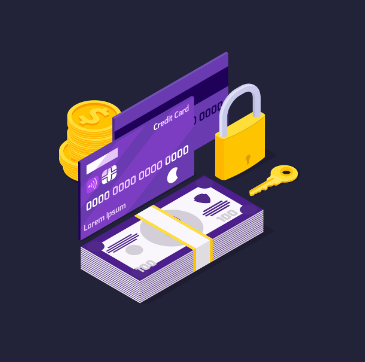How to Manage Digital Privacy Settings: A Comprehensive Guide
In an age where our lives are increasingly intertwined with digital platforms, managing digital privacy has become more critical than ever. From social media accounts to mobile devices and online services, the information we share and how it is handled can have far-reaching consequences. Digital privacy settings allow you to control what information is collected, how it’s used, and who can access it. This guide will help you understand the importance of managing your digital privacy settings and provide step-by-step instructions on how to secure your online presence.
Why Digital Privacy Matters
Digital privacy involves the protection of your personal information online. This includes your name, email address, location, browsing habits, and any other data that can be used to identify you. The importance of digital privacy cannot be overstated for several reasons:
- Identity Theft Prevention: Cybercriminals can exploit your personal information to commit identity theft, leading to financial loss and damage to your reputation.
- Data Security: Companies and third-party entities often collect and store your data, which can be at risk of being hacked or misused.
- Personal Safety: Keeping your personal information private can protect you from stalking, harassment, and other forms of online abuse.
- Freedom from Surveillance: Managing your privacy settings helps protect you from unwanted surveillance by corporations, governments, and other entities.
- Control Over Personal Information: Properly configured privacy settings allow you to control what information is shared and with whom, ensuring that your data is not used without your consent.
Common Platforms and Their Privacy Settings
Different platforms offer various privacy settings that allow you to manage your digital footprint. Below, we’ll explore how to manage privacy settings on some of the most commonly used platforms.
1. Social Media Platforms
Social media platforms like Facebook, Instagram, Twitter, and LinkedIn are popular places where users share personal information. However, they also present significant privacy risks if not properly managed.
Facebook:
- Access Privacy Settings: Go to the “Settings & Privacy” section, then click on “Privacy.”
- Control Who Sees Your Posts: Under the “Your Activity” section, choose who can see your future posts, who can send you friend requests, and who can look you up using your email or phone number.
- Limit Data Sharing: In the “Apps and Websites” section, you can manage which third-party apps have access to your Facebook data.
- Ad Preferences: In the “Ads” section, you can manage how your data is used to show you targeted ads.
Instagram:
- Profile Privacy: Go to “Settings,” then “Privacy,” and toggle “Private Account” to restrict who can see your posts.
- Manage Data Sharing: In the “Apps and Websites” section, review and revoke access for any third-party apps connected to your Instagram account.
- Control Interactions: Under “Comments,” “Tags,” and “Mentions,” you can control who can comment, tag, or mention you.
Twitter:
- Protect Your Tweets: In “Settings and Privacy,” go to “Privacy and Safety” and toggle on “Protect your Tweets” to make your tweets visible only to your followers.
- Location Sharing: You can disable location sharing in your tweets by turning off the “Precise location” option.
- Control Discoverability: In the “Discoverability and Contacts” section, you can control who can find you by your email address or phone number.
LinkedIn:
- Manage Profile Visibility: Go to “Settings & Privacy” and select “Visibility.” You can control who can see your profile and activity.
- Data Sharing with Third Parties: In the “Data Privacy” section, manage how LinkedIn shares your data with third parties.
- Advertising Preferences: Adjust your ad preferences to control how your data is used for targeted ads.
2. Web Browsers
Web browsers collect a significant amount of data as you surf the internet. Managing your browser’s privacy settings can help protect your information from being tracked and used by advertisers or other third parties.
Google Chrome:
- Clear Browsing Data: Go to “Settings,” then “Privacy and Security,” and select “Clear Browsing Data” to delete your browsing history, cookies, and cached files.
- Manage Cookies: In the “Cookies and Other Site Data” section, choose to block third-party cookies or even all cookies if desired.
- Control Tracking: Toggle on “Do Not Track” to request that websites don’t track your browsing activity.
Mozilla Firefox:
- Enhanced Tracking Protection: Firefox offers Enhanced Tracking Protection by default. You can customize the level of protection under “Privacy & Security.”
- Cookie Management: Under the “Cookies and Site Data” section, manage how cookies are handled and choose to delete them when Firefox is closed.
- Content Blocking: Customize content blocking to protect against trackers, cookies, and cryptominers.
Safari:
- Prevent Cross-Site Tracking: In “Preferences,” go to the “Privacy” tab and enable “Prevent cross-site tracking” to stop advertisers from tracking your activity across different websites.
- Block All Cookies: Safari allows you to block all cookies from websites under the “Privacy” tab.
- Clear History and Data: You can clear your browsing history and data under the “History” menu by selecting “Clear History.”
Microsoft Edge:
- Tracking Prevention: Go to “Settings,” then “Privacy, Search, and Services,” and select a tracking prevention level (Basic, Balanced, or Strict).
- Manage Cookies: Under “Cookies and site permissions,” you can block all cookies or manage specific site permissions.
- Clear Browsing Data: Regularly clear your browsing data, including history, cookies, and cached files, to protect your privacy.
3. Mobile Devices
Mobile devices like smartphones and tablets are treasure troves of personal information. Managing your privacy settings on these devices is crucial to protecting your data.
iOS (iPhone/iPad):
- Location Services: Go to “Settings,” then “Privacy,” and select “Location Services.” You can manage which apps have access to your location and set location preferences for each app.
- App Permissions: Under “Privacy,” review permissions for contacts, calendars, photos, microphone, and camera. Control which apps have access to this information.
- Ad Tracking: In “Privacy,” go to “Apple Advertising” and toggle off “Personalized Ads” to limit ad tracking.
- Safari Privacy: Under “Settings,” select “Safari” and enable features like “Prevent Cross-Site Tracking” and “Block All Cookies.”
Android:
- App Permissions: Go to “Settings,” then “Privacy,” and select “Permissions Manager